Getting Started
- To start entering grades online, navigate to the Instructor Systems Menu and select Grade Reporting Form
from the Grades sub-section.
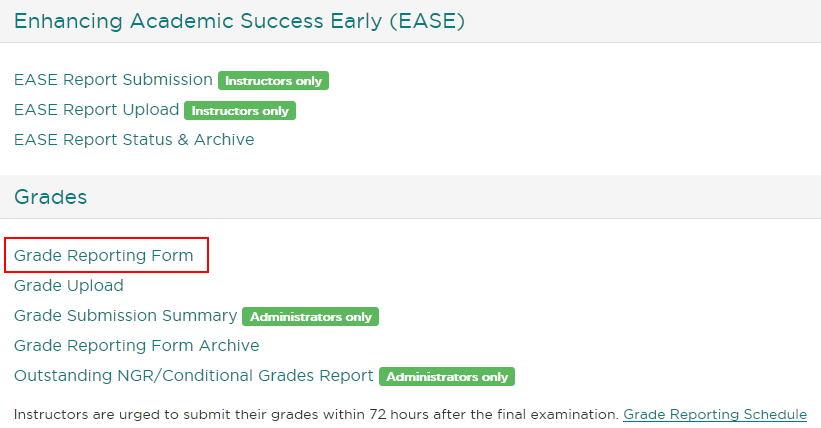
Selecting Courses to Grade
- Individually check the course sections to grade, or select multiple sections at once by checking the boxes in the
Check/Uncheck: column header.
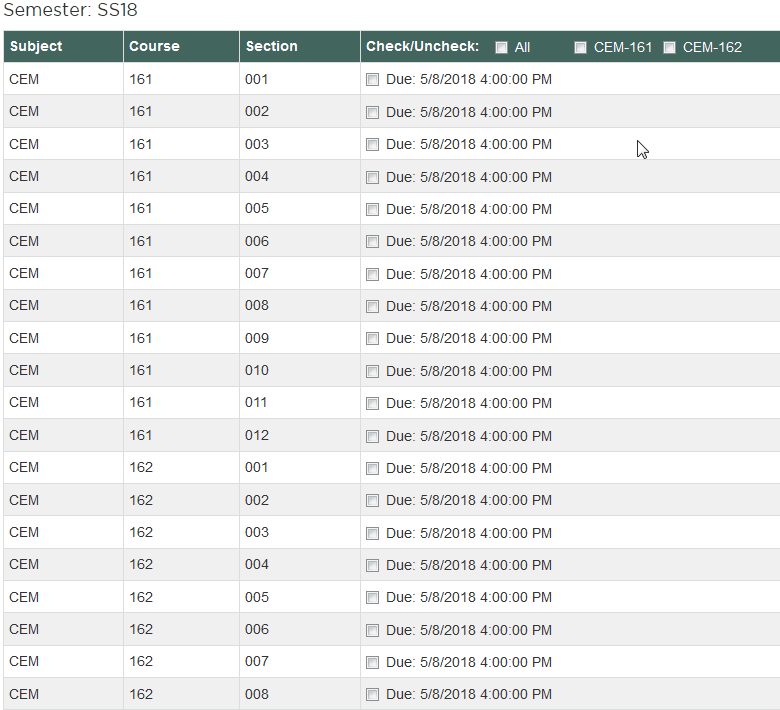
2. Select the Grade button at the bottom of the screen.
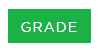
Entering Grades
- Enter a grade for each student.
- If a 0.0, F, or N grade is given, indicate if the student completed the course. If No,
enter the last attendance date or enter NA for never attended.
- Grades may optionally be saved for accessing later by selecting the Save for Later button. This DOES NOT submit the grades to the RO.
- To finalize and officially submit grades, select the Submit Final Grades to the Office of the Registrar button.
- There will be an opportunity to correct any errors before grades are sent. Once grades have been sent to the Office of the Registrar, no other changes are possible.
- After submitting grades, wait for the next screen to display. This will either be a confirmation of success or an error report.
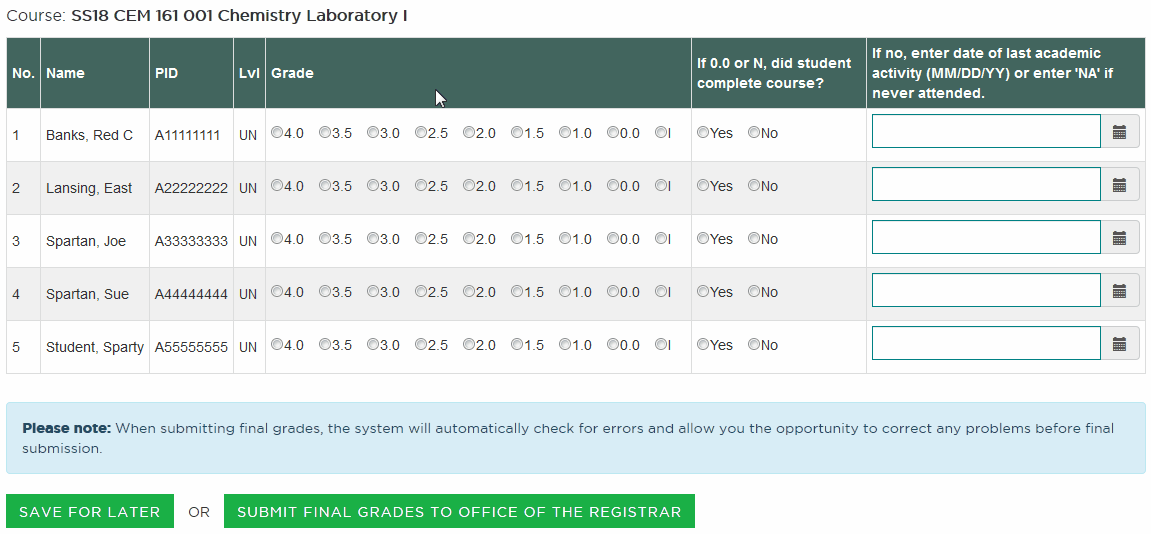
Error Reports
- If any errors are found upon saving for later or final submission, an opportunity to correct them will be given.
- Errors can be corrected immediately or at a later time.
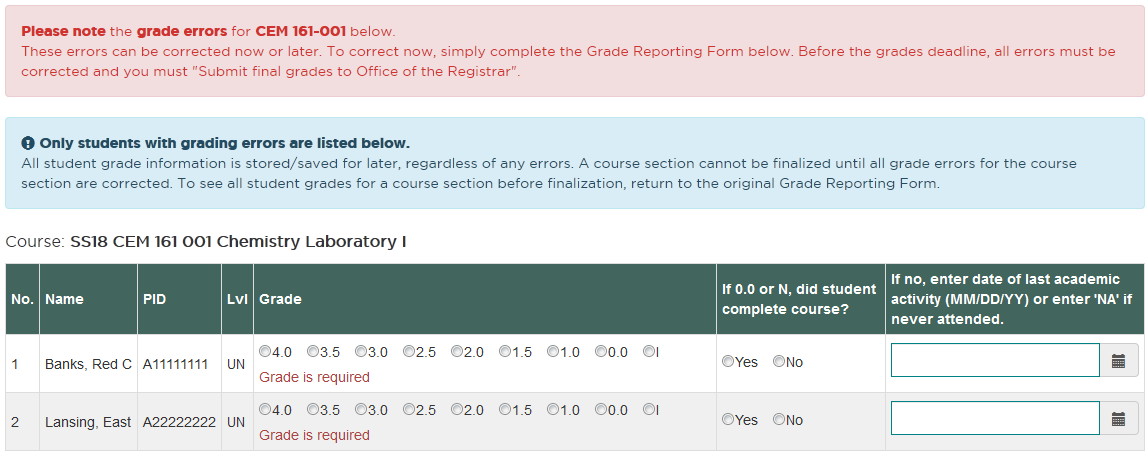
Confirmation
- After a successful submission, a confirmation summary will appear.
- Upon final submission, a confirmation email will be sent to the person who submitted the grades.
- To log out, return to the main menu and select the Log Out button.
As an added security measure, especially for users working in a public setting, please close all browser windows.
- Grades can be viewed in the Graded Class Lists within 1-2 business days.
